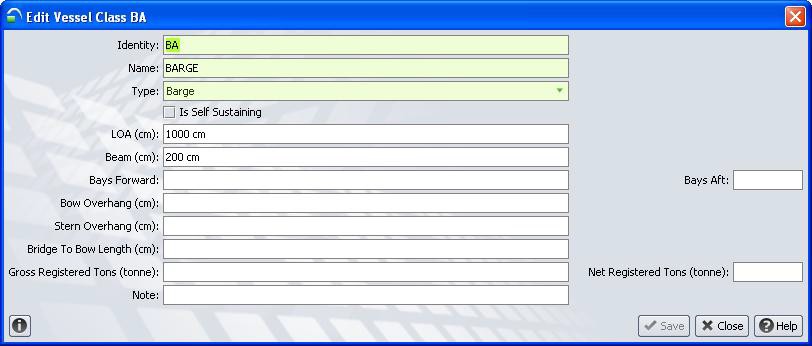
Prepare Barge Ship file using ship editor and save it to XPS ship folder - it is the same structure as normal vessel - but with less bay (Sample ship file for barge: download)
Modify SPARCS setting.txt to define following setting and restart XPS server.
SHDUMP - Dumping to ship is allowed = Y
VS1LDQ - Create one Load Queue and one Discharge Queue for all Barge Moves = Y
Create Vessel class and vessel for barge as below:
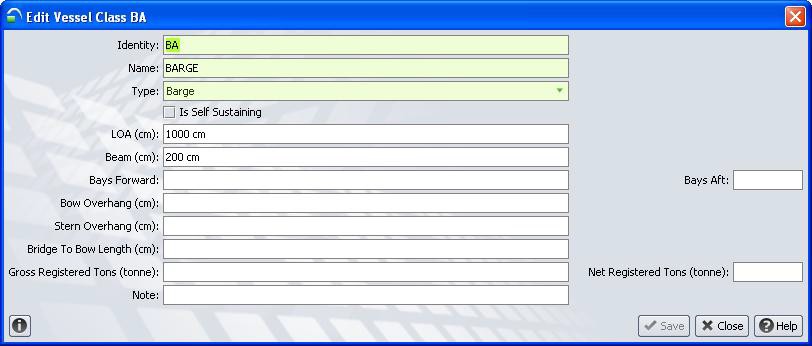
Create Vessel Visit for barge - with "Classification" = Barge:
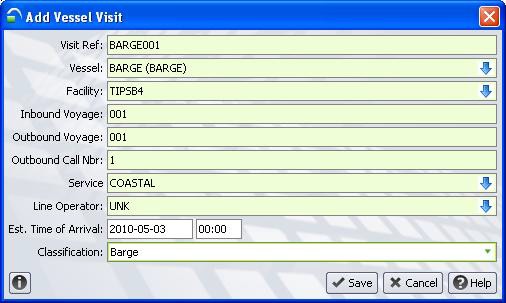
Amend Vessel Visit Detail >> Miscellenance, check "Common Carrier" flag so that you can create any line operator on Barge:
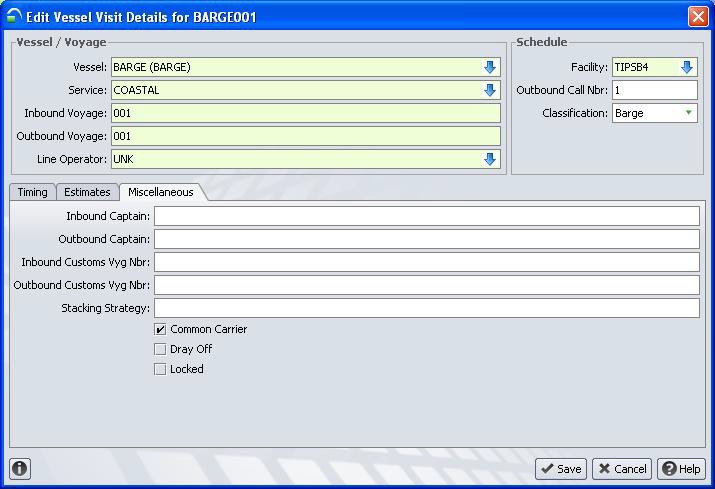
Planning procedure
For container to be loaded to barge, use unit >> update >> routing to change OB intended and OB declared carrier to Barge visit.
For container to be discharge from barge, use Vessel >> Barge Stow Plan to create container on Barge.
When you perform vessel planning in XPS client, system will only ONE single queue for Loading & Discharge respectively.
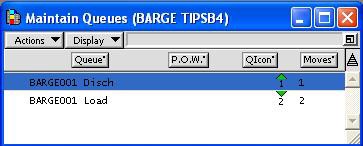
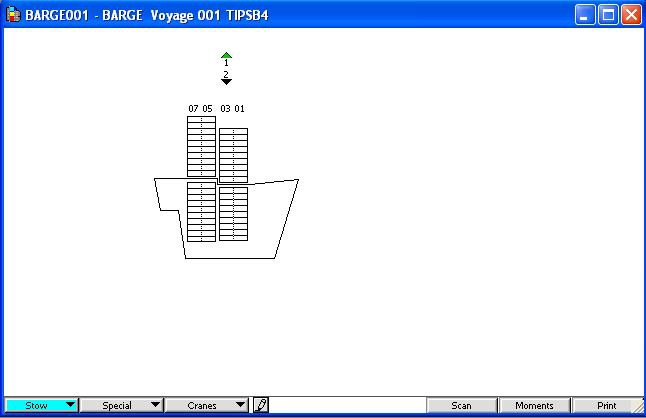
For Loading Plan - use Bucket tool to select the container to be loaded to barge from Vessel >> Load List and then dump it to the vessel bay - NO stowage planning is required. Then system will plan the containers with planned position on the Bay in which you have dumped.
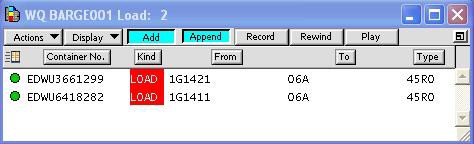
For Discharge Plan - select discharge container from Container List and then dump it to EC.
Dispatch the job as usual. Discharge operation will be th same as normal vessel. However, there is some special steps needed to be taken for Hatch Clerk complete the loading operation.
Since the container is planned at specfic Bay (not full stowage position with row and tier), hatch clerk needs to enter the following at stow position on Hatch Clerk RDT to complete the move:"BAY.." (e.g. 06A..)